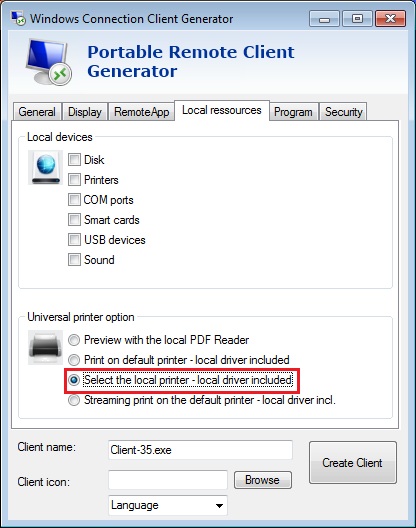Connecting from anywhere using a connection client to a RDPlus server is a very useful feature, but what about printing ? We will study all different printing options present in the Portable Remote Client Generator.
1- Standard RDP redirection
Using standard redirection can be tricky, because many prerequisite must be met in order for it to work.
You need to install the exact same version of device drivers on client side and server side.
This means if your server is installed with 2012 x64 but your client computers are installed with Windows XP x32, you will need to add manually these drivers on your server by editing the print server properties and add x32 drivers for XP.
For best results, it is also recommended not to use USB printers but prefer COM or LPT printers.
If you are using USB printers, make sure you updated the RDP protocol of your client computer to 7 or above to ensure maximum compatibility with redirected printers.
Even with all this in mind exotic printers may not be suitable to be redirected in a RDPlus session, therefore you may need to look into specific procedure to install these printers in RDS / terminal server environment, which is very close to RDPlus in this case.
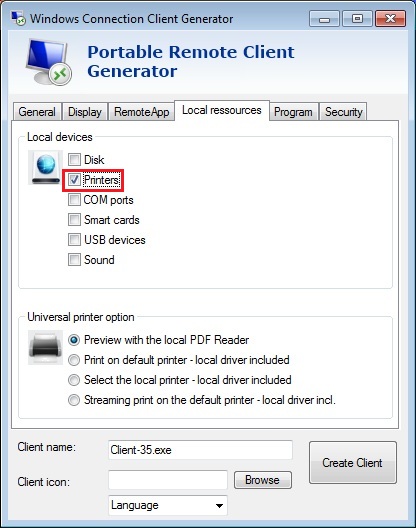
2- Universal Printer – Preview with the local PDF Reader
Printers are not always compatible with standard RDP redirection, and installing drivers on both client and server side can be difficult, especially if you are running a Windows XP client and connecting to a 2008 RDPlus server…
By default, all generated connection client are set to be made with automatic preview on your local PDF Reader. What does it mean ? It means that when you print from a remote location using a connection client, if you choose to print on the Universal Printer that is installed with RDPlus on server side, a preview of your print job will appear in a PDF format, enabling you to print/save/send by email locally. Of course this will work with any applications, and since the job is compressed to a PDF file it also print faster.
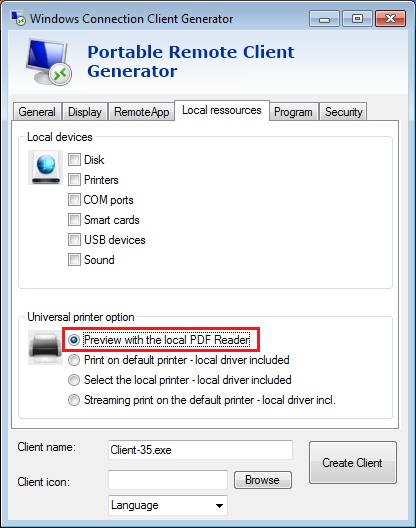
3- Universal Printer – Print on default printer – local driver included
This option will be best for users who print a lot, and want to save as many click as they can to work faster. When the user prints on the universal printer, the print job will automatically be redirected to his local default printer. Make sure to make the universal printer your default printer on RDPlus server side, it will save you some extra time.
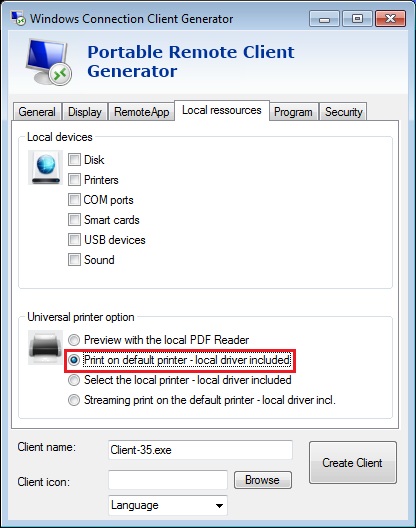
4- Universal Printer – Select the local printer – local driver included
I you check this box and print on the Universal Printer the print job will be transfered locally on the client computer just like above and a pop up will appear asking you on which local printer you want to print.