Open an Admin Tool and click on the Web tile.
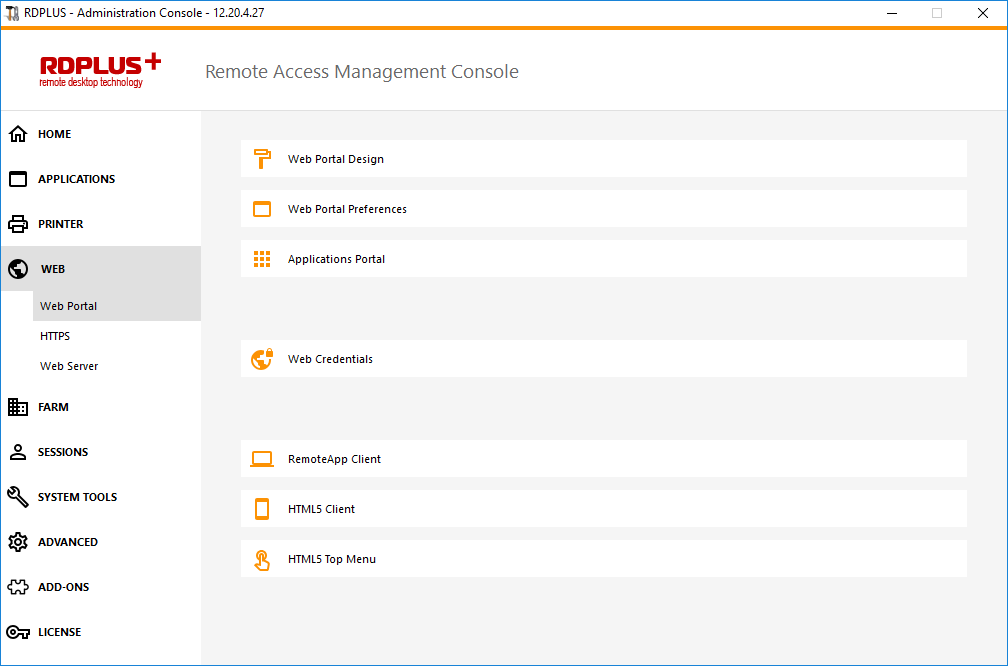
Then click on the “Manage Web Servers” tile:
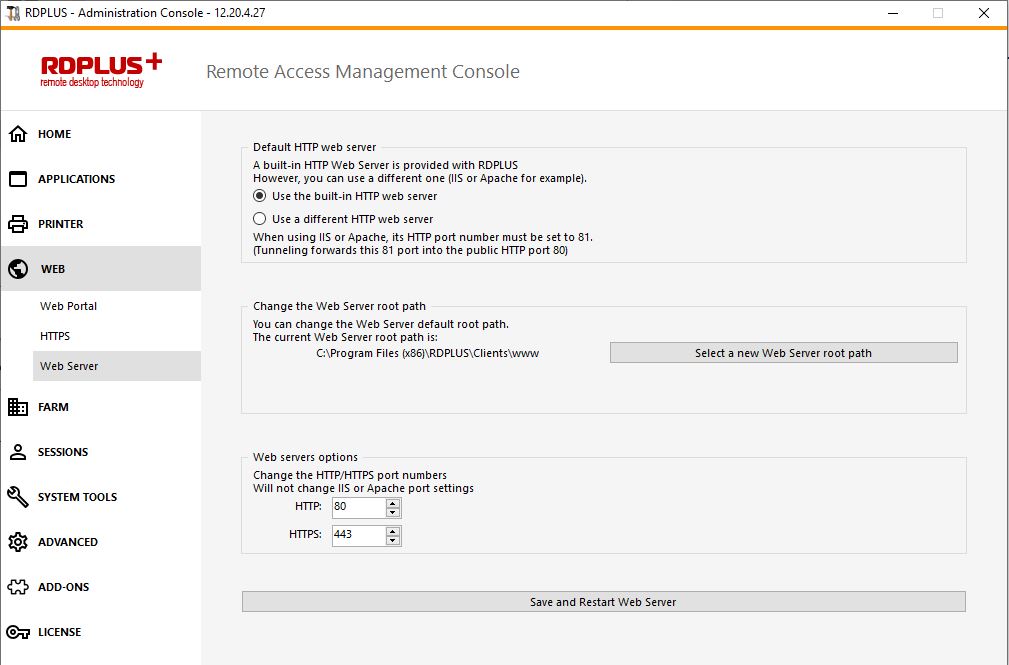
At the bottom of the window, you can see the Web Servers Options:
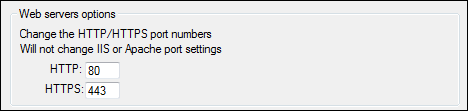
Change the HTTP and/or HTTPS port number with your chosen value. Click save. Make sure that the port you entered is not currently used by another application to avoid any conflict, if a conflict occur RDPlus web server will not work.Here is a non-exhaustive list of TCP port that might be used by an application on your server.
Click on “Save and Restart AdminTool” to apply your new settings.You can also click on “Restart Web servers”, if the modification was not taken into account.
Once you changed the web port, do not forget to add your modified port to the link of your web portal page, example with port 8080 replacing port 80 : http://www.yourwebpage.com:8080