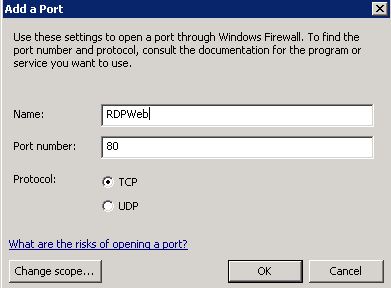In order to connect remotely to a RDPlus server, you will need to disable your windows firewall or set an inbound and outbound rule to accept RDPlus connections.
Disabling the Windows Firewall can be a good choice if you already have an external firewall on your ISP router, it can be disabled easily this way :
Click on Start Menu, Control Panel, Security Center. Then click on “Windows Firewall” at the bottom of the window.

Click on “Off”, then OK to exit.
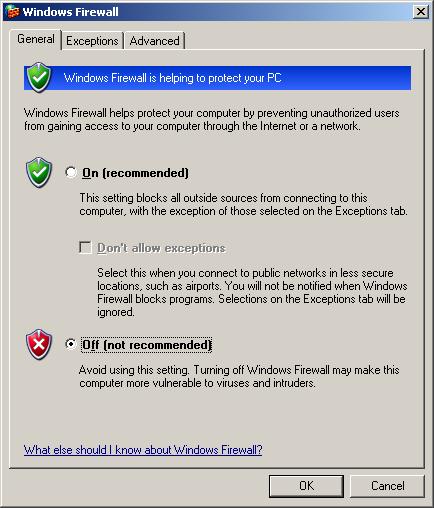
If you choose to create a Windows Firewall rule to accept inbound and outbound connections, this is how to do it :
Make sure to turn on your firewall first.
Click on Start Menu, Control Panel, Security Center. Then click on “Windows Firewall” at the bottom of the window.
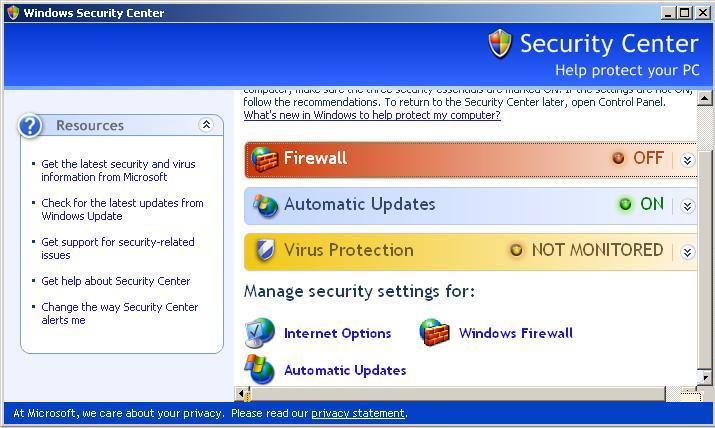
Click on the Exceptions tab, then check the Remote Desktop box, this will enable inbound and outbound communication on TCP port 3389, which is the default TCP port used for RDPlus.

The following is useful if you plan on using RDPlus Web portal.
Click on “Add Port”, type in the name field “RDPWeb” and enter value 80, select TCP and then OK to exit. Repeat the same operation for port 443 to enable secure TSWeb.