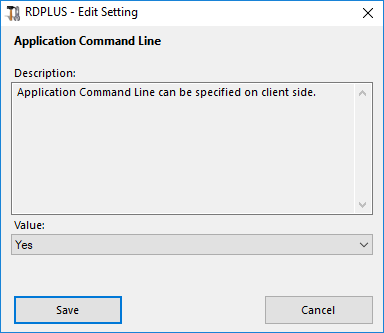When using RDPlus HTML5 client to connect to a remote server, you can specify several parameters in the URL address to override default parameters, such as:
Here is an example of a full html5 client URL address to open a remote session for user “john” with password “demo” and by starting standard notepad upon session opening: https://you.rdplus.server/software/html5.html?user=demo&pwd=demo&program=c:\\windows\\system32\\notepad.exe&startupdir=c:\\windows\\system32¶ms=
http://your-server.com/software/html5.html?user=john&pwd=demo&program=c:\\\\windows\\\\system32\\\\notepad.exe&startupdir=c:\\\\windows\\\\system32¶ms=Please note that in the URL address all slashes characters must be repeated 4 times.
You do not have to specify all these parameters at the same time: the parameters not specified will have their default configured value.
If you want to use a Web Credential to connect, you can pass it in an URL by adding an “@” before the Web Login.
Here is an example of a URL address to open a remote session for Web Credentials “1234” with password “demo”:
http://your-server.com/software/html5.html?user=@1234&pwd=demoYou can disable the Application Command Line for users by going on the Advanced –> Session tab of the AdminTool, double-clicking on the “Application Command Line” setting and setting the value to “No”.