RDPlus Web App
RDPlus Web App is a Progressive Web App (PWA) that leverages modern browser APIs to deliver a seamless remote access experience without cumbersome software installation or complicated connection clients. Designed to utilize industry standard HTML5 display and communication protocols, The RDPlus Web App appears as a native connection solution, no matter what type of device you use.
Benefits
The new RDPlus WebApp offers improved performance and value using the following improvements over legacy applications and connection clients:
- Faster load times due to the small software footprint.
- Lower data usage – RDPlus Web App leverages common browser based traffic management to minimize data usage.
- Seamless user experience – from login display to application rendering, the RDPlus WebApp offers the user the appearance of native application use.
- No more browser tabs or lost sessions due to too many open browser windows. The RDPlus Web App behavior offers the same multitasking options as any other top level application.
Installation – PC
Navigate to your corporate RDPlus Web Portal using your preferred common web browser (HTTPS configuration required).
Click on the + button located on the right side of the navigation bar. When prompted, click on ‘Install’.
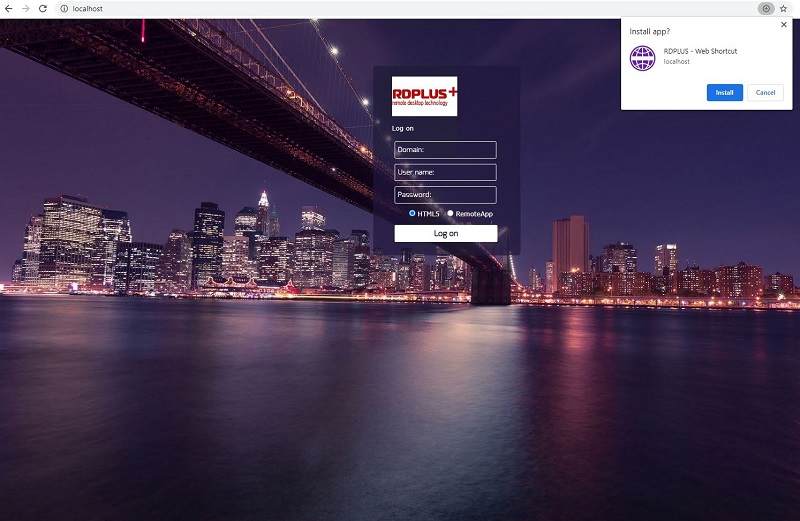
The installation only takes a second. It will create an icon on your desktop:

And the web app will open immediately upon completion:

Installation – Android Mobile Device
Navigate to your corporate RDPlus Web Portal using your preferred common mobile web browser. HTTPS protocol is required on the RDPlus server.
The Web Portal will offer the option to add the RDPlus Web App to your home screen, by clicking on the “Add RDPlus Web App to Home Screen” :
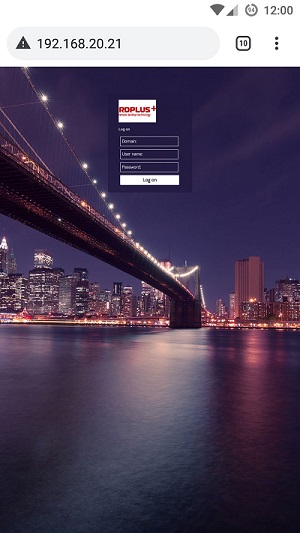
Or by clicking on the 3 dots menu on the top right of the window and clicking on “Add to Home Screen”
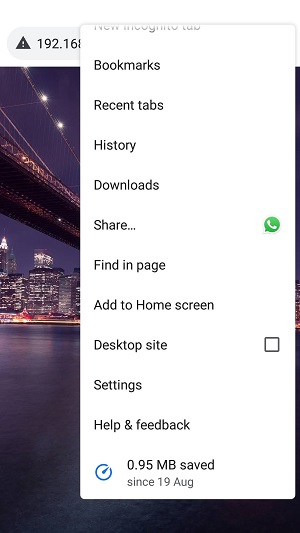
Tap on the ‘Add’ button and the process is complete:
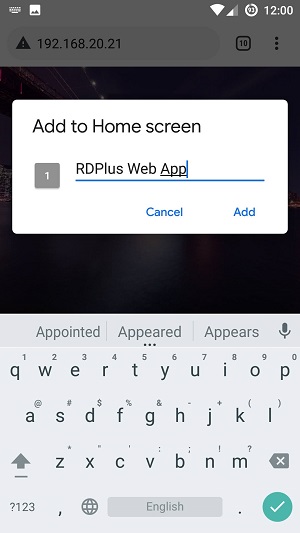
The RDPlus Web App will now be accessible directly from the home screen of your mobile device.
Installation – Apple iOS Mobiles
The Web App installation process on iOS is similar to the Android process. Just navigate to the RDPlus Web Portal using Safari Web Browser. Click on the Share button:
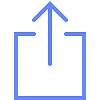
Then click on “Add to Homescreen”.
Note: Chrome browser doesn’t support the Web App feature on iOS.
Management
You can manage the Web App, by going to the RDPlus Admin Tool Web – Web Portal section and clicking on RDPlus Web App tile:
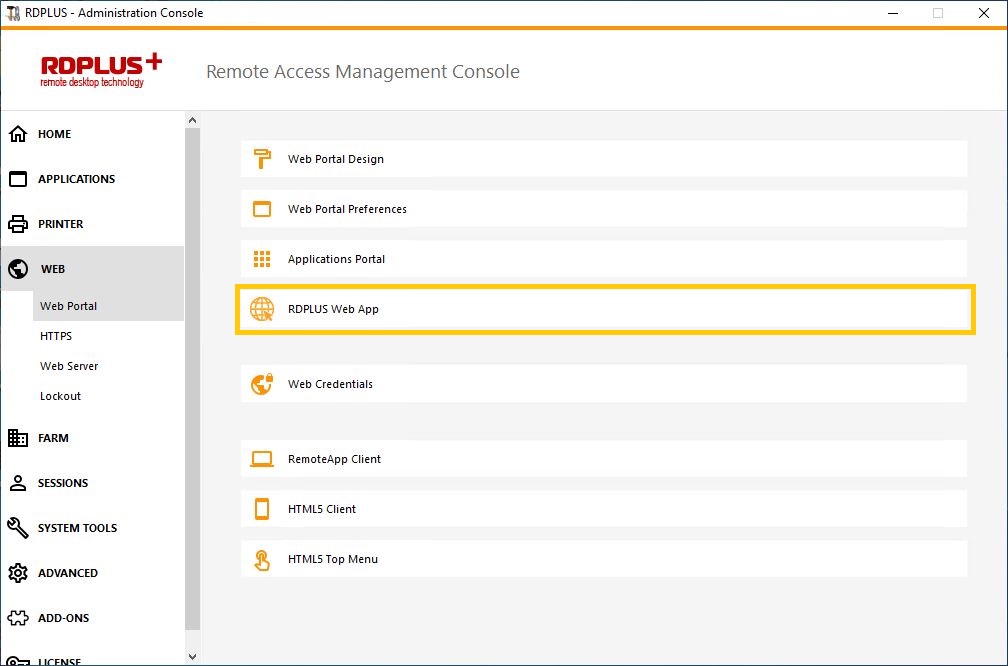
The Web App is enabled by default, but you can disable it. It is possible to modify the Shortcut name, background and theme colors as well as the icon of RDPlus Web App:
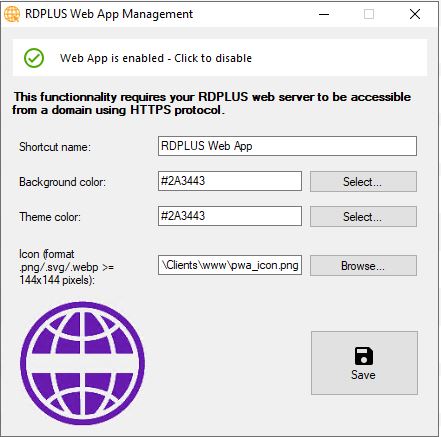
Just click on “Save” to record your modifications.
