Sometimes user wants to store printer settings permanently, as example change default Letter to A4 format.
Before continue upgrade your RDPlus installation to latest version where this feature is supported else you will fail!
1. start new HTML5 session with Administrator rights so that you get access to
Control Panel\All Control Panel Items\Devices and Printers
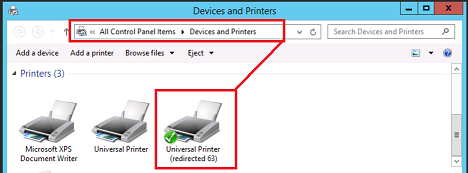
IMPORTANT: changing printer settings from other places like printing able applications such as Notepad/WordPad etc. is not possible!
If you see no one device in the location above but the printers are visible from applications then re-enable Device Setup Manager in services.msc
2. change settings to wished one and wait 30-60 seconds. Windows system usually sends printer settings blob data approximatelly 30-60 seconds after last printer settings change. Such blob data gets saved on server permanently!
When ever such change is made and after elapsed 30-60 seconds the HTML5 client informs you about this event by writing following string to browser’s console > Printer blob for: Universal Printer, so you can go sure that such change was really accepted by server.
PS: remember, that will save settings only for your unique browser session. On another system or browser you will need to redo the settings. If you delete cookies or run browser in cookieless mode, you will fail to store such setting permanently. Simulated printers always have (redirected ***) in their printer name.
How to make default settings for all users
If you want that saved settings are stored for all users and these settings are reused by all your users then do next:
(In adminprintermode handled below – cookies are not required since users are not distinguished there)
A. log off all active users except your self on the server and additionally on you server delete all files inside folder
*your_RDPlus_folder*\Clients\webserver\printer\
B. locate and execute *your_RDPlus_folder*\UserDesktop\files\adminprintermode.exe
C. now redo the steps – 1 and 2 – on the top of this FAQ
D. finally exit the session approximatelly 1 minute after last printer settings change. From now on each new user that opens new session will get served the printer blob data common for all users.
If you decide to stop or change admin printer mode, always delete all files inside *\Clients\webserver\printer\
IMPORTANT: admin printer-settings-session can be marked only once, if you logoff your session and relogin again then following sessions can’t be marked as printer-settings-session anymore, in such case you will have to restart HTML5 server in AdminTool GUI to reset the state.